Since I have already made a thread about some of the best free video editing software for 2025 (https://officeoutlaw.com/threads/top-5-best-free-video-editing-software-for-2025.786/), I thought it would be a good idea to do the same for free photo editing software as well. Please note that I am not as knowledgeable about photo editing software as I am about video editing software. Nevertheless, I have tried all of these free photo editing software myself and can say that I do have at least a bit of knowledge to make up this ranking. If you are in need of free photo editing software, then this might be the perfect thread for you. Here is my own personal list:

Website: https://www.gimp.org/
Price: Free
Pros:
Cons:

Website: https://www.rawtherapee.com/
Price: Free
Pros:
Cons:

Website: https://www.darktable.org/
Price: Free
Pros:
Cons:

Website: https://www.canva.com/
Price: Free (Paid Plans: Canva Pro: $12,99/month or $119,99/year | $100 per person per year (minimum 3 people)
Pros:
Cons:

Website: https://www.photopea.com/
Price: Free (5$ to remove Ads | Premium: $8 per month)
Pros:
Cons:
-----
Once again, I hope this list has helped you a little in your photo editing journey. Feel free to ask questions below and i can help you out if you have questions to specific photo editing software. Feel free to also share other free photo editing software that someone can or should try out. Let the community have a piece of it.
#1 GIMP
Website: https://www.gimp.org/
Price: Free
Pros:
- It is completely free and open source. You can modify it how you want, if you have the capability of doing this.
- It is available on a variety of operating systems like Windows, Linux and macOS.
- It is comparable to Photoshop, as it has features like masks, filters, layers, color adjustments as well as other advanced tools.
- The software does not eat up as much RAM as other programs like Photoshop. So it can be ran on modest hardware as well.
- It supports plugins, scripts and extensions, so it is highly customizable.
Cons:
- It has a steeper learning curve. As a beginner, you may get overwhelmed with some of the features that GIMP has to offer.
- Complex files have a tendency to sometimes cause issues with GIMP.
- While it may be a good comparison to Photoshop, it does lack a few things that Photoshop is well known for.
- Plugin Quality varies and sometimes are a little bit difficult to install.
#2 Rawtherapee

Website: https://www.rawtherapee.com/
Price: Free
Pros:
- Much like GIMP, it is also completely free and open source.
- It has a lot of advanced tools such as sharpening, noise reduction, white balance editing, control over exposure, and much more.
- A photo editor which is especially good for professional users and photographers as it has tools like wavelet editing, lens correction and LAB adjustments.
- Available for Windows, Linux and macOS.
- Files can be edited and saved without and quality loss. It preserves the original raw file.
- The program is compatible with a lot of file types that come from a variety of camera brands.
Cons:
- Since it has a lot of tools, it can be overwhelming for beginners.
- It does not have any layer support as it was more designed for raw development of photos.
- If you are on an older computer, you may experience some lag as it does eat a lot of memory when you are using it.
- It does have only a limited amount of export options.
#3 Darktable
Website: https://www.darktable.org/
Price: Free
Pros:
- Completely free and open source.
- It has Cross-Platform capability, so much like GIMP and Rawtherapee, it's also available for Windows, Linux and macOS.
- It has features like color correction, contrast, noise reduction, lens correction and much more.
- Especially the color management options are very good. It supports high-end color grading with filmic RGB, tone equalizer, and LAB modules.
- Developers are very active around the project and it is constantly updated with new features and bugfixes.
- Has a built-in lighttable, which is good If you like to organize, tag or manage large photo collections of yours.
Cons:
- It also has a steep learning curve, however it is not as bad as with Rawtherapee.
- It lacks retouching tools, so pixel-level editing is difficult.
- It does not have layer-based editing, which is a negative point for a lot of people.
- It does not have support for as many camera models as Rawtherapee does.
- Lags and crashes occasionally can occur, especially if you are working on a resource-intensive project.
#4 Canva
Website: https://www.canva.com/
Price: Free (Paid Plans: Canva Pro: $12,99/month or $119,99/year | $100 per person per year (minimum 3 people)
Pros:
- It is a web-based tool, so you do not need to install anything on your computer. (There are software options, but they are not needed)
- It is most likely the most user-friendly tool on this list as it is easy to understand and it has a neat drag-and-drop functionality.
- It has a paid version, but even with the free version you have a lot of functionality and even a lot of free templates that you can use to create/edit your pictures with.
- The library really is huge with templates ranging from social media, presentations, posters, flyers, resumes, and more.
- An easy-to-use tool that does not have a steep learning curve at all and is also great for teams/collaborations.
Cons:
- It does not have a lot of advanced tools like some of the other mentioned programs have.
- A lot of people use Canva already. That means that the free templates that you are using have most likely been used tons of times in the past by other people already.
- Complex projects will most likely not be possible with Canva as it lacks those advanced tools mentioned above.
- It is a web-based tool, so it won't work without an internet connection.
- You have to sign up in order to use Canva. Also the best graphics and templates are locked behind a paywall.
#5 Photopea

Website: https://www.photopea.com/
Price: Free (5$ to remove Ads | Premium: $8 per month)
Pros:
- It is a web-based tool, so there is no installation needed.
- It has a similar look to Photoshop. Those of you, who know what interface Photoshop has, will quickly see the similarities.
- It's not just the interface. Photopea also has a lot of advanced tools and editing features that are similar to the ones you see in the original Photoshop, such as layers, layer masks, blending modes, and adjustment layers.
- It supports all of the Photoshop formats, as well as other formats that are used daily by photographers and editors.
- You do not have to create an account to use Photopea. Just visit the website, and you are ready to go.
Cons:
- It is a web-based tool, so it does have its limitation when it comes to complex or large files. Performance can be slower if you are working with such files.
- It does have ads built in, which can be a bit distracting and annoying. You have to pay a small fee ($5 per month) to get rid of those ads.
- It is not the best tool if you are working with digital art or illustration due to brush limitations and lack of stylus pressure sensitivity for some platforms.
- Typography Tools are limited and pretty basic if you compare it to the other tools above.
- It requires an internet connection, so it cannot be used offline.
-----
Once again, I hope this list has helped you a little in your photo editing journey. Feel free to ask questions below and i can help you out if you have questions to specific photo editing software. Feel free to also share other free photo editing software that someone can or should try out. Let the community have a piece of it.
(Yes, this was all written by me).