If you're a newly registered member and you're feeling a little lost or overwhelmed on Office Outlaw, then this All-In-One guide I wrote is just for you!
Office Outlaw Interface and Features

This shortcut lets you instantly jump to the Marketplace/Trading Post forum where you can browse services, products, and freelancer listings.

This section contains all your account-related settings on Office Outlaw. Take time to explore and customize them according to your preferences.
Tip: Use ‘Two-Step Verification’. It's highly recommended to enable this feature to protect your account from unauthorized access.

This is your private messaging area, where you can communicate with other Office Outlaw members:

Use the 'Send DM' button to begin a private chat.
Always follow the forum rules when using direct messages.


This section shows all notifications about threads, posts, and users you follow or interact with.
You can customize your alert preferences by clicking the 'Alert Preferences' link:


If you're new, your first thread should ideally be in the Newcomer’s Camp section. Tell us a little about yourself, your interests, and what brings you to Office Outlaw!

When you want to respond to someone in a thread, use the Reply button to quote their post. This helps keep conversations clear and makes sure they get notified.
Multi Quote - It lets you select and quote multiple posts in a single reply. Just click the “+ Quote” button on each post you want to include, then click “Insert Quotes” in the reply box to add them all at once
Thanks for reading this guide. Make sure to bookmark it so you can return to it as you continue your journey here on Office Outlaw!
Kind Regards!
Office Outlaw Interface and Features
User Info
On the upper left side you’ll find your Avatar image followed by your current user stats:

• Messages – Total number of posts you've made across the forum.
• Highlights– Key achievements or moments that stand out on your profile, like popular posts or milestones.
• Reaction score – The total number of points you've earned from reactions (like, love, etc.) given by other members on your posts. Each reaction type has a different number of points.
• Trophy points - Points earned by completing specific forum achievements, like reaching post milestones or getting reactions.
• Feedback - Ratings and reviews from other users based on your marketplace or transaction activity.
Forums


Here you will find all the Office Outlaw categories, organized as Forums and Sub-Forums (a sub-forum is a more specific section under the main one). There is also a hidden forum for upgraded (Sapphire) members.
Latest Posts

On the left side below your profile stats, you’ll find the latest 15 posts from across the forum.
Latest Threads

Below the 'Latest Posts' section, you'll find the 'Latest Threads' widget, which displays the 10 most recently created threads.
Office Outlaw Info

This part of the site includes insights about Office Outlaw:
• Members Online Now – Real-time activity of users currently online.
• Forum Statistics – Number of discussions, posts, total members, and most recent sign-ups.
Forums Sub-Menu

The sub-menu includes quick access to your watched threads, participated discussions, and other useful areas of the forum.
On the upper left side you’ll find your Avatar image followed by your current user stats:
• Messages – Total number of posts you've made across the forum.
• Highlights– Key achievements or moments that stand out on your profile, like popular posts or milestones.
• Reaction score – The total number of points you've earned from reactions (like, love, etc.) given by other members on your posts. Each reaction type has a different number of points.
• Trophy points - Points earned by completing specific forum achievements, like reaching post milestones or getting reactions.
• Feedback - Ratings and reviews from other users based on your marketplace or transaction activity.
Forums


Here you will find all the Office Outlaw categories, organized as Forums and Sub-Forums (a sub-forum is a more specific section under the main one). There is also a hidden forum for upgraded (Sapphire) members.
Latest Posts
On the left side below your profile stats, you’ll find the latest 15 posts from across the forum.
Latest Threads
Below the 'Latest Posts' section, you'll find the 'Latest Threads' widget, which displays the 10 most recently created threads.
Office Outlaw Info
This part of the site includes insights about Office Outlaw:
• Members Online Now – Real-time activity of users currently online.
• Forum Statistics – Number of discussions, posts, total members, and most recent sign-ups.
Forums Sub-Menu
The sub-menu includes quick access to your watched threads, participated discussions, and other useful areas of the forum.
Here you can see the top 20 notable members of Office Outlaw based on activity, contributions, or feedback. These are sorted by:
• Most Posts
• Most Reactions
• Most Trophy Points
• Most Referrals
• Staff Members
• Most Ratings

In the bottom-left corner, you’ll find a widget displaying the avatars of the 12 newest members.
• Most Posts
• Most Reactions
• Most Trophy Points
• Most Referrals
• Staff Members
• Most Ratings
In the bottom-left corner, you’ll find a widget displaying the avatars of the 12 newest members.
This outlines your available upgrades and memberships purchased:

To learn more about Office Outlaw member tiers and benefits, visit the "Upgrades" page.
To learn more about Office Outlaw member tiers and benefits, visit the "Upgrades" page.
This shortcut lets you instantly jump to the Marketplace/Trading Post forum where you can browse services, products, and freelancer listings.

This section contains all your account-related settings on Office Outlaw. Take time to explore and customize them according to your preferences.
Tip: Use ‘Two-Step Verification’. It's highly recommended to enable this feature to protect your account from unauthorized access.

This is your private messaging area, where you can communicate with other Office Outlaw members:

Use the 'Send DM' button to begin a private chat.
Always follow the forum rules when using direct messages.


This section shows all notifications about threads, posts, and users you follow or interact with.
You can customize your alert preferences by clicking the 'Alert Preferences' link:

Before posting questions or requests, always use the search feature to check if the topic has already been covered. The search bar stays fixed at the top of the page across the site.

You can also access advanced search features for more specific results:


You can also access advanced search features for more specific results:

When you scroll to the bottom of the site, you’ll see the footer.
- On the **left side**, you can switch between different visual themes (outlaw - dark or outlaw - light):

Then:

- On the **right side**, you'll find important links such as:

Most important: make sure to read and understand the Terms and Rules and the Privacy Policy. These are crucial for ensuring your experience at Office Outlaw is positive and trouble-free.
- On the **left side**, you can switch between different visual themes (outlaw - dark or outlaw - light):

Then:

- On the **right side**, you'll find important links such as:

Most important: make sure to read and understand the Terms and Rules and the Privacy Policy. These are crucial for ensuring your experience at Office Outlaw is positive and trouble-free.
Threads, Posts & More
Whenever you're inside a thread, you can use the breadcrumbs (found just below the main navigation menu) to identify where the thread is located:

It’s a great way to understand the structure of the forum.

It’s a great way to understand the structure of the forum.

If you're new, your first thread should ideally be in the Newcomer’s Camp section. Tell us a little about yourself, your interests, and what brings you to Office Outlaw!

When you want to respond to someone in a thread, use the Reply button to quote their post. This helps keep conversations clear and makes sure they get notified.
Multi Quote - It lets you select and quote multiple posts in a single reply. Just click the “+ Quote” button on each post you want to include, then click “Insert Quotes” in the reply box to add them all at once
If someone shares useful/funny/heart warming information, you can hit the any of the Like buttons/icons instead of replying with a thank-you comment. It keeps threads clean and shows appreciation:

Notice someone breaking the rules or spamming? Hit the Report button.

This notifies the moderation team to review the content and take action if needed.

This notifies the moderation team to review the content and take action if needed.
If you want to learn more about a member, click on their avatar or username to open a mini profile:

Note: Online status and "last seen" timestamps may not be visible depending on their privacy settings.
For more detailed info, click their avatar or username in the popup:

You’ll be able to view recent activity, posts, and more.

Note: Online status and "last seen" timestamps may not be visible depending on their privacy settings.
For more detailed info, click their avatar or username in the popup:

You’ll be able to view recent activity, posts, and more.
Last but not least
Common Office Outlaw & Internet Marketing Acronyms:
- OO: Office Outlaw
- BTC: Bitcoin
- OP: Original Poster
- ORM: Online Reputation Management
- PBN: Private Blog Network
- PPC: Pay Per Click
- PPI: Pay Per Install
- TAT: Turnaround Time
- AMA: Ask Me Anything
- AMP: Accelerated Mobile Pages
- AOV: Average Order Value
- ASP: Application Service Provider
- B2B: Business to Business
- B2C: Business to Consumer
- CAC: Customer Acquisition Cost
- CAPTCHA: Completely Automated Public Turing test to tell Computers and Humans Apart
- CPA: Cost per Action
- CPC: Cost Per Click
- CPL: Cost per Lead
- CPM: Cost Per Thousand
- CPO: Cost per Order
- CPS: Cost Per Sale
- CR: Conversion Rate
- CTR: Click Through Rate
- EPC: Earnings Per Click
- HTML: HyperText Markup Language
- IBL: Inbound Link
- LTV: Lifetime Value
- MFA: Made For Adsense
- MLM: Multi-Level Marketing
- OBL: Outbound Link
- PDF: Portable Document Format
- PPA: Pay Per Action
- PPL: Pay Per Lead
- PPV: Pay Per View
- PR: PageRank
- PV: Page View
- ROI: Return on Investment
- RSS: Really Simple Syndication
- SAS: ShareASale Affiliate Network
- SE: Search Engine
- SEM: Search Engine Marketing
- SEO: Search Engine Optimization
- SERP: Search Engine Results Page
- SI: Supplemental Index
- URL: Uniform Resource Locator
- UV: Unique Visitor
- WWW: World Wide Web
- XML: Extensible Markup Language
Thanks for reading this guide. Make sure to bookmark it so you can return to it as you continue your journey here on Office Outlaw!
Kind Regards!