HELP! Installing KC3000 PCIe 4.0 NVMe M.2 SSD internally to an Asus Laptop E210MA
This has been causing me grief for far too long.
When installed in an external enclosure (FIDECO) it shows up in Windows and works fine, when installed internally, it doesn't show up in BIOS or Windows.
It could be a BIOS setting that I haven't found, but so far, I am stuck.
Tried multiple suggestions online but nothing working, hoping one of the tech geniuses here might have some ideas for me!

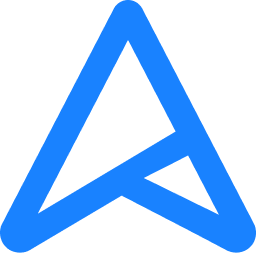 www.asus.com
www.asus.com

 www.kingston.com
www.kingston.com
This has been causing me grief for far too long.
When installed in an external enclosure (FIDECO) it shows up in Windows and works fine, when installed internally, it doesn't show up in BIOS or Windows.
It could be a BIOS setting that I haven't found, but so far, I am stuck.
Tried multiple suggestions online but nothing working, hoping one of the tech geniuses here might have some ideas for me!

Laptops for Home - All Series | ASUS UK
ASUS laptops offer unrivalled mobility, combining light weight with toughness, and providing all the power you need for multitasking and media entertainment.
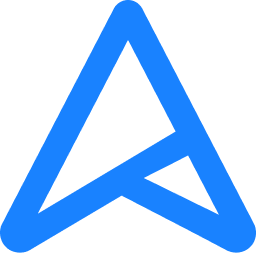 www.asus.com
www.asus.com

KC3000 PCIe 4.0 NVMe M.2 SSD High-performance for desktop and laptop PCs - Kingston Technology
KC3000 PCIe 4.0 NVMe M.2 SSD delivers next-level performance using the latest Gen 4x4 NVMe controller and 3D TLC NAND. It delivers outstanding endurance and improves the workflow in high-performance desktop and laptop PCs, making it ideal for power users who demand the fastest speeds on the market.
FIDECO M.2 NVMe SSD Enclosure, M.2 NVMe to USB Adapter, USB 3.2 Gen 2 (10Gbps) SSD Reader for M & M+B Key, Sandwich Style Design, Tool-Free Installation, Support UASP and TRIM: Amazon.co.uk: Computers & Accessories
FIDECO M.2 NVMe SSD Enclosure, M.2 NVMe to USB Adapter, USB 3.2 Gen 2 (10Gbps) SSD Reader for M & M+B Key, Sandwich Style Design, Tool-Free Installation, Support UASP and TRIM: Amazon.co.uk: Computers & Accessories
www.amazon.co.uk
