Champagne
Administrator
Administrator
Founding Member
Sapphire Member
I am a video editor myself. I have edited countless videos for bigger and smaller projects and I would say I have a fairly good experience with video editing software. Since Video Editing will most likely not be taken over by AI any time soon, it is still necessary to have good video editors, either for your own projects or if you want to sell your video editing for someone else's project. Don't be fooled. Video Editing can be very fun if you have the right software, but especially in the beginning, it can be a steep learning curve, just like with everything else related to internet marketing. Anyway, I have written down the top 5 picks of video editing software for 2025 from my point of view. I have tested all of these five programs and have somewhat of an understanding to most of the features. Here goes:

Website: https://www.blackmagicdesign.com/products/davinciresolve
Price: Free (Paid Version: 295$)
Pros:

Website: https://www.openshot.org/
Price: Free (No paid version)
Pros:
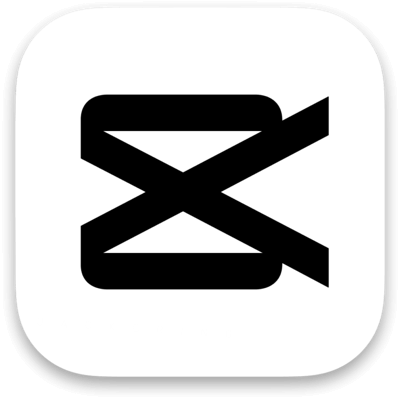
Website: https://www.capcut.com/
Price: Free (Paid Version: Standard (For mobile devices only): Costs $5.99 Monthly and $89.99 annually | Pro plan (For mobile, desktop, and web): Costs $19.99 Monthly and $179.99 annually | Teams (For shared access and collaborating with others): Costs $24.99 Monthly and $214.99 annually)
Pros:

Website: https://lwks.com/
Price: Free (Paid Plan: Lightworks Create $9.99 Monthly | Lightworks Pro $23.99 Monthly (Yearly options are cheaper))
Pros:

Website: https://filmora.wondershare.com/
Price: Free (Paid Plan: $19.99 monthy | $49.99 yearly | $79.99 lifetime)
Pros:
I hope this list has helped you getting into video editing. Feel free to ask questions below and i can help you out if you have questions to specific softwares. Also if you have any other recommendations for good free video editing softwares, feel free to post them below. Always curious to hear thoughts from other members as well.
#1 DaVinci Resolve

Website: https://www.blackmagicdesign.com/products/davinciresolve
Price: Free (Paid Version: 295$)
Pros:
- Their free version is as powerful as some paid editing software.
- Combines things like color grading, editing, audio editing via Fairlight and visual effects via Fusion.
- It is available for Windows, Mac and Linux, so almost every computer user can use it on their OS.
- The producer of the software (Blackmagic Design) is known for frequently updating their software to release new futures every other week.
- Their editing tool was used in high-end productions as well as some Hollywood movies.
- Due to the amount of variation and tools, it can be a little bit tricky to learn if you are just starting out.
- It sometimes crashes on you, so its recommended to at least save your project every 5 - 10 minutes (especially on Windows OS)
- If you just want to make smaller projects, it may be a little bit too much. Other programs are way better for that.
- Some features like the AI-based tools or higher resolution exports above 4K require you to purchase the full version. It is not a subscription model, so you only pay 295$ one time.)
#2 OpenShot

Website: https://www.openshot.org/
Price: Free (No paid version)
Pros:
- It really is completely free. There are no hidden fees or watermarks locked behind this software; you can use all built-in tools in this software for free.
- It is open-source, which means you can even modify it, if you know how to do that.
- Just like DaVinci Resolve, it is also available for Windows, Mac and Linux.
- Very good for beginner projects. It is relatively easy to understand and create small video projects with.
- It has a lot of basic tools, like cutting, trimming, basic effects, titles and transitions. With that it is not only easy to use, but also lightweight and does not cost a lot of resources on the computer
- If you are into more complex projects, you may run into freezing or even crashing of the software. It is not the best software for that.
- That does not only apply to complex projects overall, but also to files with larger sizes. May freeze up the program.
- Audio Editing is not as good as with some other video editors. It does lack a lot in that aspect.
- It is a lightweight video editor, which means that it does not have a lot of advanced features such as color grading, motion graphics.
#3 CapCut
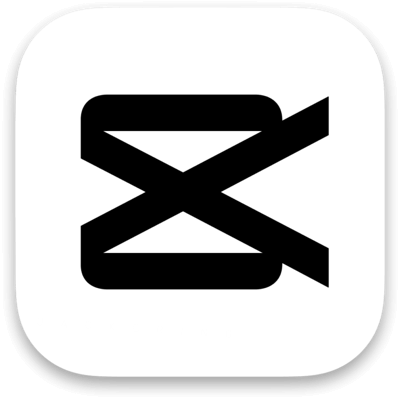
Website: https://www.capcut.com/
Price: Free (Paid Version: Standard (For mobile devices only): Costs $5.99 Monthly and $89.99 annually | Pro plan (For mobile, desktop, and web): Costs $19.99 Monthly and $179.99 annually | Teams (For shared access and collaborating with others): Costs $24.99 Monthly and $214.99 annually)
Pros:
- Much like OpenShot, it is very easy to learn and there is no steep learning curve.
- It already comes with built-in transitions, filters and text animations as well as stickers and good effects you can use on your video.
- A lot of social media influencers use this editor. It is especially good for social media videos for platforms like Youtube Shorts, TikTok and Instagram.
- It has a cloud integration, which means you can work across devices and it is also available for mobile. Speaking of that, their mobile app is pretty good and possibly the best one for the mobile market.
- If you are logged into an account you can export your videos without a watermark.
- Audio Editing is not as advanced as with DaVinci Resolve.
- You will run into problems if you are working with complex layers as it is not really good with this.
- Obscure file types generally are not working with this CapCut. It is mainly used for social media formats.
- Not the best video editor if you are into big projects as it lacks some advanced features that are needed for such projects.
#4 Lightworks
Website: https://lwks.com/
Price: Free (Paid Plan: Lightworks Create $9.99 Monthly | Lightworks Pro $23.99 Monthly (Yearly options are cheaper))
Pros:
- In terms of features it can be compared to DaVinci Resolve (not as good as DaVinci Resolve but still).
- It is available for Windows, Mac and Linux.
- The interface of the software is probably the best that i have ever used. Very easy to get used too and does not seem cluttered at all.
- The Free Version is limited but it is enough to get started with the basic functions that you would need to finish a small project. You do not need to upgrade, if you just need the basic functions.
- The editing software was already used for making movies such as Pulp Fiction or The Wolf of Wall Street
- Especially their trimming options and the timeline control is very precise, which makes it very good for serious editors on that subject.
- Has good export quality and works with a wide range of file types, both for input and output.
- Since it does have a lot of advanced features, it also has a steep learning curve. You do need a few hours if not a few days to get used to the functions that are built in Lightworks.
- The free version only lets you export up to 720p.
- Heavy projects may lead to crashed on this software. Once again, i recommend you to save your projects every 5 minutes, just to make sure. Its not fun to have your software crash on you, after you have not saved for 1 hours (speaking from experience).
- To me, the rendering feels a littler slower than on other free video editing softwares.
- First Setup may feel overwhelming to first-time users, so it is not recommended for someone who does not have any experience with video editing at all.
- You have to create an account if you want to use the free version. The free version only works if you are logged into an account.
#5 Filmora

Website: https://filmora.wondershare.com/
Price: Free (Paid Plan: $19.99 monthy | $49.99 yearly | $79.99 lifetime)
Pros:
- Filmora reminded me a lot of Sony Vegas. A video editor i have used back in the day that has a user-friendly interface which is easy to navigate. Another video editor that does not have a steep learning curve and you can get into it rather quickly.
- It comes with a wide variety of effects. They have transitions, filters, titles and even music from their library that you can use for your video project.
- Another editor that is good if you are making videos for social media platforms.
- Unlike most of the other video editors, it does have good audio editing tools, if you are into that kind of thing.
- Supports Multi-Track Editing which is essential for bigger and more complex projects.
- Their Drag-And-Drop editing plus their user friendly interface make it a perfect choice for beginners.
- Their free version has its limitation. If you are exporting your projects your video will have a watermark, which you can only get rid of by purchasing their plan.
- It lacks advanced features which makes it not as good for advanced projects if you are in the need for motion graphics or things like detailed color grading.
- It feels a little to "basic". If you are an advanced video editor you may feel that it is to simplistic.
- It has limited export options, which makes it difficult to use for for more professional editors.
I hope this list has helped you getting into video editing. Feel free to ask questions below and i can help you out if you have questions to specific softwares. Also if you have any other recommendations for good free video editing softwares, feel free to post them below. Always curious to hear thoughts from other members as well.
(Yes, this was all written by me).